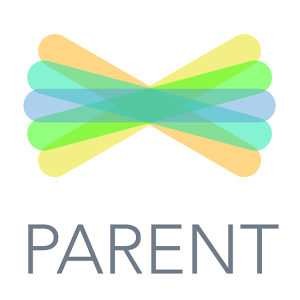Research and Writing
 For the past couple months students have worked on an integrated unit combining skills learned in reading and writing nonfiction. It began with a list of topics that they knew a lot about. Then they chose several and wrote everything they could on the topic. Soon, they chose one idea. They organized the information into several sections, made a research plan and started reading more on the topic. They used a combination of sources; books, websites, online encyclopedias and databases.
For the past couple months students have worked on an integrated unit combining skills learned in reading and writing nonfiction. It began with a list of topics that they knew a lot about. Then they chose several and wrote everything they could on the topic. Soon, they chose one idea. They organized the information into several sections, made a research plan and started reading more on the topic. They used a combination of sources; books, websites, online encyclopedias and databases.
While they were busy reading about their topics they were also refining some of the sections they had already written. Here is a list of skills students practiced and tried to implement in their books:
- Writing an introduction on the topic including a hook (question, interesting fact, or quote)
- Using paragraphs to organize information
- Writing paragraphs that describe things
- Paragraphs that showed cause/effect
- Paragraphs that show similarities/differences
- Word Choice-using expert words whenever possible
- Incorporating other nonfiction text features (lists, headings/sub-headings, captions, bullets)
Once their first drafts were completed, students typed their work in a google doc and shared it with 2-3 classmates to get feedback for revisions. This promoted further discussion about their topic and ideas were buzzing around the lab!
Next, I met with each student. We talked about things they did well, a couple areas they could address in terms of adding details, applying conventions, or in some cases digging a little deeper into the topic for information.
The final stage was to copy and paste the information into a “smore”. Smore is a website that transforms plain text into a beautiful flyer, poster, or book in our case!
After all the text was pasted into the smore format students used Britannica Image Quest and Photos for Class to search for rights cleared images to add to their topic. Some students also embedded a video.
Students will be adding their books to the Seesaw Blog in the next couple days. I’m sure you will be able to pick out the skills mentioned above in their work! Feel free to praise them on the piece overall and specifically comment on skills that they incorporated.